
How to do an "in-class" flip with young learners

As a first grade teacher at a “Lighthouse” school in Baltimore County, I work with young students who each have their own digital learning device. My colleagues and I are also working to create models of digital, personalized, and blended learning for students using these new tools.
As I continue to research and study 21st century learning both at school and in my graduate program at Loyola University, I keep hearing about the popular “flipped learning” classroom model. Flipped learning happens when the teacher delivers a lesson to students via a screencast or video assigned as homework, allowing in-class time to be spent reinforcing or applying the skill that was learned.
As I started searching for ideas, I found it very difficult to find flipped lesson examples for elementary students. However, I thought this seemed like a fascinating idea and I was eager to find a way to incorporate this teaching method into my classroom in a way that was appropriate for my students.
My main concern with attempting this type of lesson is the fact that my students are only six years old. Most of my first graders have little to no computer time at home in the evenings. I did not feel that I could rely on a video or screencast to effectively teach my first-grade students the foundational skills so crucial at this stage. I realized that the traditional flipped method was not going to work with my class.
My solution to this problem was to try an “in-class flip” instead.

A huge amount of class time in primary grades is spent modeling an activity and giving directions. I realized that if I could deliver the modeling and instructions through a 5 minute screencast, I would have more time to give individualized attention to my students. Instead of me repeating the instruction, students who needed to hear the directions or see the modeling again could simply replay the video.
For our first in-class flip, I chose to have my students create a lesson in Wixie to teach their kindergarten tech buddies about the sounds of the letter /i/. We had already spent two weeks learning about the long and short sounds of this letter.
I wanted my first graders to apply what they had learned by teaching it to a younger student. Not only would this add meaning and purpose to my students' learning, it would introduce the kindergartners to the wonderful world of Wixie.
I decided to have my students create a 3-page Wixie project as the basis for their lesson for their kindergarten buddies. Students would work on one page of their Wixie lesson per day for three days. On the fourth day, the students would use their project to teach a younger student about both the letter /i/ and how to use Wixie.
Normally, I would present this lesson with an ActivInspire flipchart to introduce the project and review the letter sounds. This time, I prepared the same flipchart and used Screencast-O-Matic to capture my voice explaining the directions on the flipchart and modeling how to use Wixie to build the first page of their lesson.
On day one, the only instruction I gave to my students was where they could access the screencast. My students quickly gathered their devices and headphones and found a comfy spot to work in the classroom. They watched the screencast and then seamlessly began creating their Wixie projects.
There was little to no confusion about directions or expectations. If a student was unclear or forgot the directions, they simply referred back to the video to listen again. Having the students working independently allowed me to begin pulling small groups with no interruptions.
Dividing this lesson into smaller parts helped in several ways. It allowed my students enough time to focus and put effort into each page of their lesson. It also allowed me to reflect on the experience of the flipped method and make changes to improve the following day.
After day one, I realized that I actually had extra time to spend with students, even in my short Phonics block. So in addition to recording a screencast for day two, I was able to also prepare differentiated mini-lessons for small group time!
A few of my students missed some of the requirements for the first page of their project, so I created a checklist for students to use to keep track of their progress and make sure they included everything that was expected.
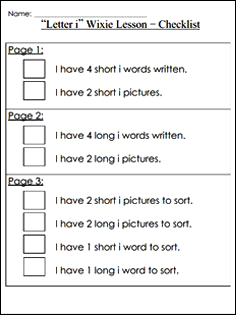
During the second day, I noticed that some of the students were having difficulty thinking of words to use to search for pictures. In the screencast for day three, I included examples of useful search words for short /i/ and long /i/. This change seemed to help students who were having trouble and it was rewarding to watch students going back and re-watching that part of the video when they were having trouble finding images, instead of asking me!
On day four, we invited our kindergarten tech buddies to our classroom to teach them using the lessons we made. My first graders used the first two pages of the Wixie lesson to introduce and explain the two sounds of long /i/ to their tech buddies. Page 3 was done by the kindergartners with assistance from the first graders. My students were simultaneously teaching their buddies about the letter /i/ while also teaching them how to click and drag pictures in Wixie.
The students, both first graders and kindergartners, LOVED this time together. My first graders were thrilled that they got to “play teacher,” and the kindergarten students were excited to use Wixie. And, I must admit, I was ecstatic to see my students so proud of the work they had done. It was a win-win for everyone!
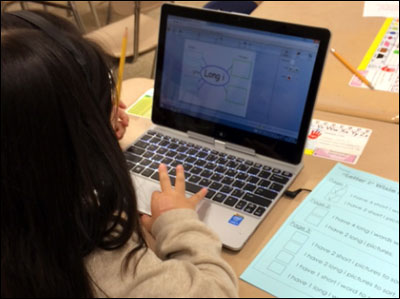
This lesson was surprisingly easy to plan and teach. The only preparation required was the screencasts and Wixie template (available at the Trading Post). The devices were responsible for the implementation of the lesson. Incorporating a “flipped” learning experience, while using a program that my students are already familiar with, took a lot of pressure off of me as a teacher.
My students use Wixie on a daily basis, whether they are solving math problems and explaining their thinking with the recording tool, or using their imagination to create a digital story. Their comfort with creating in Wixie meant that applying it as a teaching tool showed off their mastery of digital tools as well as content.
As I continue to evolve as a 21st century teacher, I am realizing that students need to add purpose to the skills they learn in order to make the information meaningful. Prior to this lesson, the typical expectation after learning a new skill was to move on to the next lesson and trust that the students had mastered the skill. During this in-class flip, students were able to apply their knowledge about the sounds of the letter /i/ to teach a younger audience something new.
The “flipped” aspect of the lesson allowed students to have access to directions and examples, which helped me work with individuals and small groups to address a range of learning styles and abilities. For example, visual and auditory learners were able to listen and watch as I modeled the activity. The screencast allowed students to rewind and review independently to monitor their understanding of the directions.
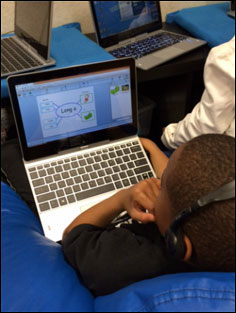
The flipped aspect also allowed students to be active participants in managing their own learning. My students were able to successfully access my screencast videos on their devices, listen to them using their headphones, and use Wixie to work on their lesson every day. They were able to take control over the information they learned and use it in a purposeful way. The student checklist allowed them to assess their progress along the way.
This in-class flip with Wixie helped me integrate technology as “redefinition” (SAMR model). My students would not have had the ability to deliver this lesson to students in this particular way without technology. And best of all, instead of technology consuming more classroom time, the in-class flip provided more time for personalized and small group learning.

Follow us on Instagram for daily inspiration
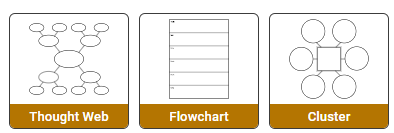
Create a thought web, cluster, flowchart, or other graphic organizer for a lesson

Wixie
Share your ideas, imagination, and understanding through writing, art, voice, and video.
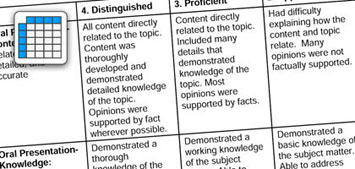
Rubric Maker
Create custom rubrics for your classroom.

Pics4Learning
A curated, copyright-friendly image library that is safe and free for education.
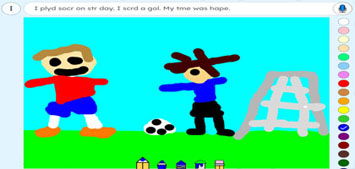
Wriddle
Write, record, and illustrate a sentence.

Get creative classroom ideas delivered straight to your inbox once a month.
Topics